Update: Vote for this Top 10 Idea:
Enhance the 3DInterconnect Robustness
This is another post from the "Missing 5% functionality that makes users avoid this tool" novella, where superb work performed by the SOLIDWORKS R&D and PD requires 5% more effort to turn a "teaser" enhancement in a revolutionary tool.
After you read it, feel free to provide input from your own experience.
If you do not have time to read the whole post, please consider voting on the following SPRs:
- Current regression. Vote on SPR 1180136: Non-native file inserted in assembly as 3D Interconnect feature does not show refresh icon (symbol) in FeatureManager Tree when its geometry is changed.
- Current limitation. Vote on SPR 1072694: 3D Interconnect – Ability to maintain the downstream features (mates) in a SW file when the linked STEP file’s geometry is updated.
- Current regression. Vote on SPR# 1187494: STEP – Export and Import – weldment part – changing the dimension of the structural member, the order of body will change once re-imported.
As many of you know I have been working with users of Large Assemblies for more than 5 years now. For many of them, one of the area of interest is finding the best methodology for working with imported geometry.
We started to research this topic extensively and we are in the process of publishing our findings. So far, the first three articles of "Working with STEP Files" series have been published. If you are curious, you can read them here:
The Ultimate Guide to Working with STEP Files, Part 1: The Battle of Two Import Engines – Quality and Speed
The Ultimate Guide to Working with STEP Files, Part 2: Working with Revised STEP Files
The Ultimate Guide to Working with STEP Files, Part 3: Geometry Comparison for Revised STEP Files
Note: Below I quote from the second article.
Do you recognize yourself in one of these 4 situations?
The amount of time SOLIDWORKS users spend working with STEP files varies based on how tightly they are integrated in a supply chain with multiple CAD solutions.
Lucky users simply download a STEP file once, covert it to SOLIDWORKS, save it in the library and use it as-is for a long period at time.
Unlucky users receive multiple revisions of models as STEP files during the development phase of a design. For these users, it is critical to minimize the time spent:
- Identifying the changes between revisions, including Geometry, Topology, Location, Orientation, Number of bodies, Face and edge IDs and Metadata.
- Updating the geometry.
- Updating the mates of the component in all assemblies it is used.
- Updating the metadata and revision data in a PDM system.
Consider the following scenarios (from simple to complex):
1. Download the model of a fastener from a supplier’s website to integrate in your assembly.
- Once the model is converted, you can use it for a long time.
- No revisions are expected.
- This will be a one-time download and conversion exercise (with the proper use of a library system).
2. Receive a STEP file of a complete product from a customer, for manufacturing purposes.
- The model can be used as-is, no modifications are to be performed by the SOLIDWORKS user.
- The customer will revise the product and send new STEP files for each revision. The SOLIDWORKS user would need to check the differences between revisions.
3. Receive a STEP file of the concept of a product from a customer for development purposes.
- The model cannot be used as-is. The geometry would have to be modified by the SOLIDWORKS user.
- As the development progresses, the customer will revise the product and send new STEP files for each revision. The SOLIDWORKS user would need to check the differences between revisions.
- After receiving a revised STEP file, the SOLIDWORKS user would like to minimize the work performed in modifying the geometry. Ideally, the changes performed by the user in Revision x should be preserved in the model after the STEP file was changed in Revision x+1.
4. Receive STEP files of components to be inserted in your assembly from a supplier during the development phase of your product.
- The component will be inserted and mated in your assemblies.
- As the design is being iterated, the vendor will revise the model and send new STEP files for each revision. The SOLIDWORKS user would need to check the differences between revisions.
- After receiving a revised STEP file, the SOLIDWORKS user would like to have as many existing mates preserved, so no duplicate work would be required.
In 2018 SOLIDWORKS introduced a revolutionary engine for importing STEP, iGES and SAT files: the 3D Interconnect. It promised a solution for most of the workflows listed above.
The implementation was almost completed. It covers 95% of the promises. Unfortunately, the last 5% makes it unusable for most users. Are you one of them?
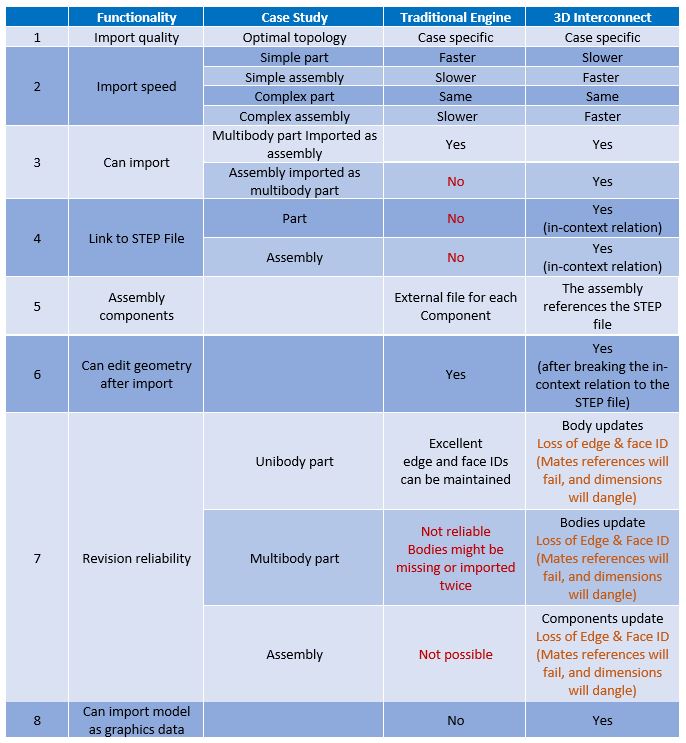
| Traditional Engine | 3D Interconnect Engine | ||
| Link to STEP file | No | Yes (1) | |
| Unibody Part | Geometry Accuracy | Yes | Yes |
| Entity ID Preservation | Yes | No (2) | |
| Link to STEP file | No | Yes (1) | |
| Multibody Part | Geometry Accuracy | No (3) | Yes |
| Entity ID Preservation | Yes (3) | No (2) |
(1) Current regression. Vote on SPR 1180136: Non-native file inserted in assembly as 3D Interconnect feature does not show refresh icon (symbol) in FeatureManager Tree when its geometry is changed.
(2) Current limitation. Vote onSPR 1072694: 3D Interconnect – Ability to maintain the downstream features (mates) in a SW file when the linked STEP file’s geometry is updated.
(3) Current regression. Vote on SPR# 1187494 STEP – Export and Import – weldment part – changing the dimension of the structural member, the order of body will change once re-imported.